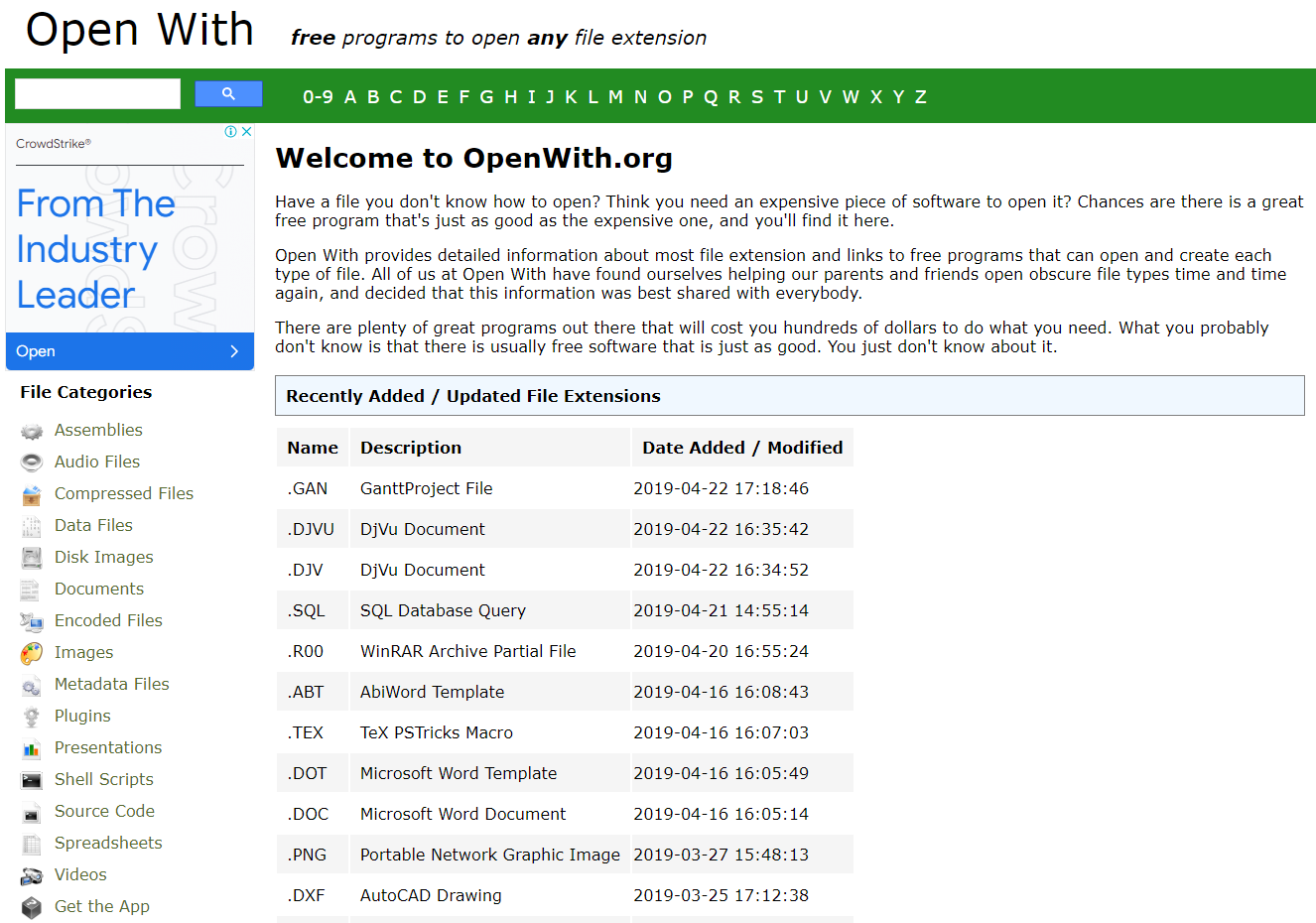Have a file that you’re unable to open? Do you believe you require pricey software to open it? With OpenWith.org, you’ll find a fantastic free program that is just as good as the pricey one here.
The majority of file extensions are covered in detail by Open With, along with links to programs that are free and may be used to create and open each type of file. We at Open With thought that it was best to spread this knowledge to everyone after repeatedly having to assist our parents and friends in opening complicated file types.
There are several excellent programs available that will set you back several hundred bucks to complete your task. You probably aren’t aware, yet there is frequently equally effective free software available. Simply put, you are unaware of it.
Table of Contents
- 1 1.Introduction
- 2 2.Find programs to open programs
- 2.1 1. The first thing is to know what type of file it is. You have no idea? Do this:
- 2.2 2. Go to OpenWith.org.
- 2.3 3. On the right you will see the results.
- 2.4 4. If the page gives you more than one program option, read the description of what each one can do.
- 2.5 5. Click on the official website link below each program. It’s called [program name] Website (for example, IrfanView Website). From that page you can download it.
- 2.6 6. Install the program after downloading it.
- 2.7 7. See how to predefine that program to open whatever type of file it is…
1.Introduction
This method is the solution when you don’t know which program to use to open or view a file. When you don’t know yet about Openwith.org, You’ll discover one or more FREE apps to do it with if Windows can’t because it has a file extension you don’t know
2.Find programs to open programs
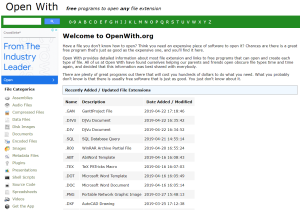
Find free programs to open programs and files
1. The first thing is to know what type of file it is. You have no idea? Do this:
Go to where the file is and click on it to select it.
Then right-click on it and choose Properties from the menu that appears.
The properties window opens. At the top is the “File Type” line (see this image). Look at the file extension it indicates. It is made up of three or four letters. For example, PDF, FLAC, MKV, AVI, MP3, etc. Write it down somewhere.
2. Go to OpenWith.org.
In the green background above is a list of letters and numbers. Click on the letter (or number) with which the extension you are looking for begins (for example, click on “P” if you are looking for PDF).
3. On the right you will see the results.
Locate the extension in the list of them and click on it. The page indicates programs with which to view these types of files. There will almost always be some and I remind you that they are free..
4. If the page gives you more than one program option, read the description of what each one can do.
Some are only able to open the files (open), while others are also able to edit them (edit), create them (create), print them (print), etc. Choose the one that allows you to do more things.
5. Click on the official website link below each program. It’s called [program name] Website (for example, IrfanView Website). From that page you can download it.
USE:
Another option is to click on the Download now link that is also below the description. But keep in mind that sometimes it doesn’t work or you download an older version.
6. Install the program after downloading it.
7. See how to predefine that program to open whatever type of file it is…
Change the default program in Windows 7 or Vista
Change it in Windows 8 or 8.1
Define it in Windows XP
So with Openwith.org we’ll open any program and files. And it will help us while we don’t know what is the file is.
ALways find more interesting article in Fabtekno.com